5 Tips to Improve PDFs for SEO
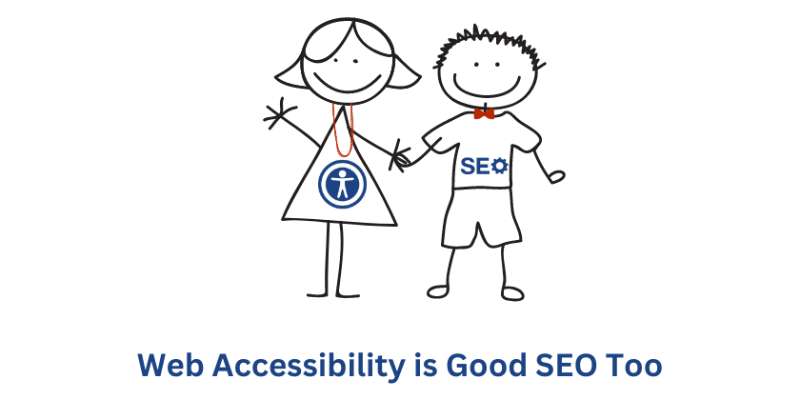
It recently hit the SEO news that Google has started pulling content from PDFs for their featured snippets. Although Google has been indexing PDFs since 2001, most marketers still don’t realize it and therefore, are missing an important opportunity to increase their website rank and deliver PDF content for relevant searches.
And so, here are 5 tips for you to improve your PDF SEO-friendliness:
#1 Write SEO-Friendly Content
All content should be written with keywords in mind, regardless of whether it will end up in PDF format or HTML. If it’s going on your website, make sure it’s got the necessary keywords included (and also use synonyms or variations of your keywords throughout). Of course, don’t abuse and load the document with too many keywords, the rule-of-thumb still applies, write for people first, then search engines. This advice stands for file names, titles, descriptions and body copy. For more writing tips, read our blog post about writing better SEO titles and descriptions for better SERP slugs. Since PDFs tend to be longer and with more detailed description, they are also well-suited for longtail keyword optimization too.
#2 Set File Names, Titles and Descriptions
To help humans and search engines understand your document, use a file name separated by hyphens, and with capital letters on all the words. There’s nothing worse than downloading a document and it’s full of special characters because of the spaces that were left between the words. Google doesn’t like it either. You can also set titles and descriptions just like you would a web page. If you’re turning a word document into a pdf, set the title and descriptions under File > Info for PCs, and for Macs, go to Properties and then click on the Summary tab (use the subject for the meta description). In Adobe Acrobat Reader, go to Properties and enter in the title and description on the description tab (also use the subject for the meta description here as well).
#3 Use Links Wisely
The goal of links is to help both the reader and the search engines. With that in mind, include links in your PDF to other relevant material, even though a PDF might be printed out and read, it’s much more likely that people are reading it online (PDFs are often emailed, or saved on desktops to be read later, and so on). In which case, since your reader can click through to the other information from a PDF, just like HTML, make life easier for them and provide relevant links. It’s also important to have descriptive links to your PDF content, and you don’t need to bury these links deep in your site. You want search engines and readers to see PDFs as important information on your site (and they should be, otherwise, why put them up there?).
#4 Structure Your PDF for SEO and Mobile-Friendly Reading
Even within a PDF, you need to structure your content with headings and sub-headings, which helps both readers and search engines to understand what your content is about. You can also use bullets as well as bolding words (but don’t overuse as it looks unprofessional). By their very nature, PDFs are not mobile-friendly as you need to scroll to read them and they can’t be made responsive to the format they are being read within. However, there are a few things you can do to minimize scrolling and make it easier to read, including aligning text to the left and images to the right (so people don’t have to scroll past the image to read something), using charts and tables, and breaking up copy into easily digestible bits. Please note that Google cannot really read text in images, so don’t turn your PDFs into images. Their rule of thumb is if you can copy and paste text from the document, then they can read and index it.
#5 Be Picky with Duplication
Google doesn’t like duplicated content. Although they can usually tell where the original content comes from, duplicated content can impact your rank and so they recommend serving a single copy of your content. However, for reader convenience, it can be good to include HTML and a PDF of the same content, for instance, case studies are often given as a web page with the option to download a PDF. In which case, you can indicate the HTML as the canonical version, which will tell Google to crawl the web page, and ignore the PDF.
Don’t want Google to index your PDF? Then add an X-Robots-Tage: noindex in the HTTP header that is used to serve the file.
Here’s some more articles we think you also might find helpful:
5 Tips to Optimize for Google’s Featured Snippets
Great SEO Titles and Descriptions for Better SERP Slugs .
Should You Worry About Negative SEO?
I’m Actioning SEO. So, Why Has My Search Rank Dropped?
